The basics of Safari extensions: install set and go!
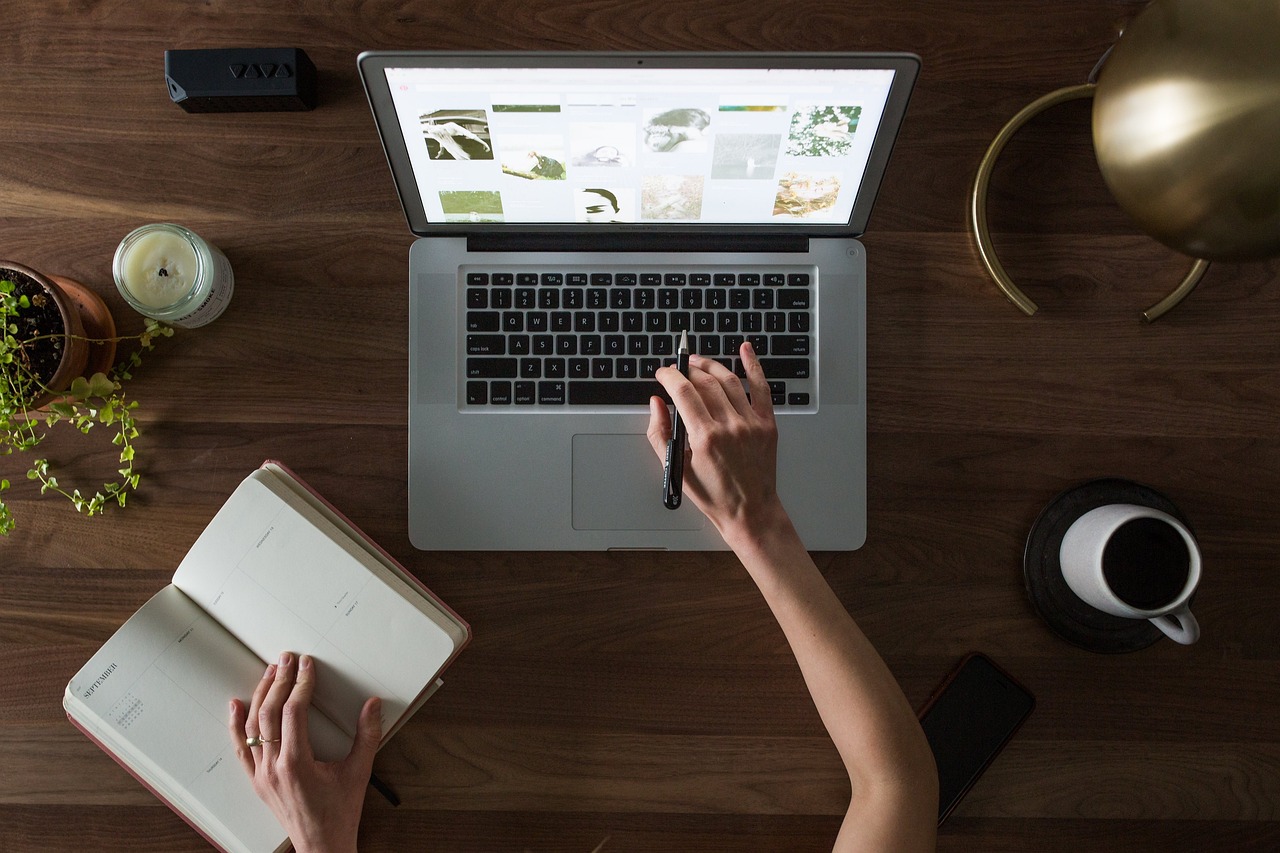
Extensions are excellent tools for those who navigate the web whether from a desktop or mobile device. In this regard, Apple users can enjoy a variety of options to enhance their experiences.
Add-ons can be quite handy and sometimes we use them without even knowing. In general, they contribute to making the navigation process easier and optimizing workflows. From blocking ads to changing themes, you can do several tasks.
Save passwords, translate web pages automatically, save your favorite content, and make notes within the text. In this article, we come back to the basics of how to use extensions in our day-to-day tasks.
How to install Safari extensions
Before we can start using the add-ons that apple offers us, we need to understand how to find and install them. These methods may change as programs and applications evolve but the principles remain the same.
Apple has chosen the simplest path and included extensions on its own store (Mac App Store) so that we can easily access them. You simply have to open Safari and go to the toolbar in the upper part where you need to find the Safari “extensions” option.
Now you will see a variety of add-ons available either for free or for a fee. In the same way that you would do with any app, you need to click on “get” and the installation process will start automatically.
If you want to change the settings, you have to follow these instructions:
- Open the browser window
- Go to the toolbar
- Click on “safari”
- Click on “preferences”
- Click on “extensions”
- Enable or disable the extension as you wish
Choosing your extensions
Many users are not even aware of the huge number of resources available through extensions. As we mentioned before, sometimes we’re not even aware that we’re using them but still, there they are. Undoubtedly, these tools can save you time and make your job easier and the installation is intuitive.
If you’re wondering which one to use, that will depend on your needs and goals. Naturally, not all extensions are free but sometimes the fee that you need to pay is totally worth the effort as it brings you benefits. If you don’t know where to start, check out the extensions available at Mac’s app store.
Managing your extensions
Once your add-ons are installed you can manage their settings, enabling or disabling them as you see fit. Check out the video below and you’ll see two ways to do this right from your iPhone. Also, the system will show a warning if you activate an extension that will make your browser run slower.
But one of the main advantages of using Safari is that you can synchronize all your devices and use your extensions across all of them. If you log in using your Apple ID, you can use the same extensions that you installed in your previous Mac and the same works for iPads and iPhones. make sure you have activated Safari on your iCloud settings and that the option to share across devices is on.
Besides, you can change the settings or uninstall the extension (with the option to remove the app along with it). Feel free to limit their access and establish the permits that you want to allow. For instance, your extensions may have permission to access the content that you visit on the web, so make sure you are aware of what each one does.
Keep in mind that changes in settings may not be applied instantly, in some cases, you may need to reset the application or even the device.
Extensions to make our lives simpler and not the other way around
Luckily, Apple understands that extensions must be helpful. The system will immediately let you know if one of them is outdated, hence unavailable, or affects your navigation speed.
Although Apple’s detractors argue that Safari extensions are limited when compared to other providers, the advantages of belonging to a solid ecosystem are priceless. If you’re finding trouble when navigating the web or feel that your work process is being affected, look for an Apple add-on that brings a solution. This tech giant always has an ace up its sleeve that surprises us in the best way possible.




